Create a new repo
I couldn't make git push work with DevOps. It just showed below stupid screen with wrong branch 'main' not 'master'.
The below could mismatch. That's fine. You just need to go to the DevOps site and select the correct repo.
- Visual studio >> Git menu >> git global setting
- Visual studio >> File menu >> account setting
Go to Project >> Repo
Select correct one that you created from Visual Studio.
Now all files show.
Change repo
- Delete .git folder
- Close/reopen visual studio
- Git>> Create a repository
- Select Azure DevOps
- Make the repository name different from the project name, eg, TodoApiMainenance






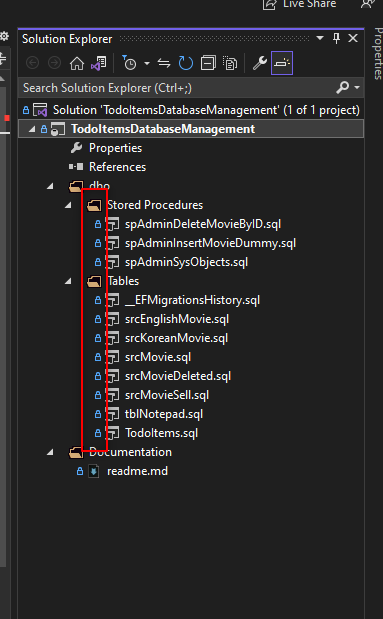


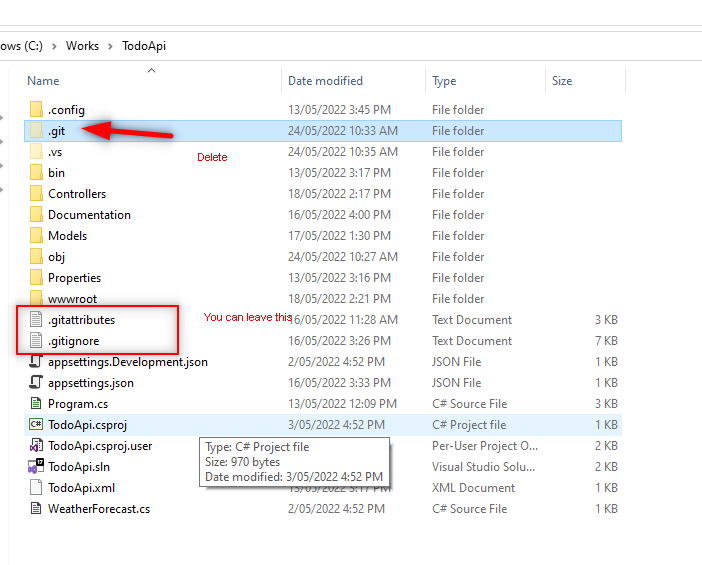


No comments:
Post a Comment